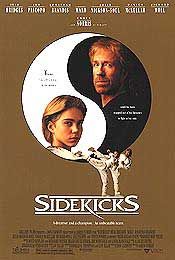Want to Set Parental Controls on Netflix? Here’s How
By Movieguide® Contributor
Netflix can be very easy to navigate — sometimes, too easy, especially with kids in the house. Here is a step-by-step guide to setting up parental controls for your children.
There are a few different ways for parents to keep their kids away from more mature content on Netflix. The first one? Making a dedicated Netflix Kids profile.
Netflix Kids profiles remove “direct access to account settings,” meaning more tech-savvy kids can’t sneak and change the parental controls. These profiles also play “only TV shows and movies carefully selected for kids,” and don’t “feature Netflix games,” per the streamer’s website.
To make a Netflix Kids profile, you can go to the Manage Profiles section. Click Add Profile and fill in the name you want to use for the profile. Then, select For Kids, Kids Profile or Kid? — the phrases change depending on what type of device you are using. Click Continue, and you should then see the new Kids profile listed on your account.
Another way to make sure your children don’t come across any inappropriate content while on Netflix is to set maturity levels on your profiles.
Go to the Manage Profiles section of Netflix and select the profile you want to set content restrictions on. Click Viewing Restrictions, then Maturity Rating. You will be asked to fill in your account password. After that, you can select the maturity level you want on the account.
Netflix’s recommended ratings for kids are TV-Y, TV-Y7, G, TV-G, PG and TV-PG. They also recommend PG-13 and TV-14 for teenagers.
Maybe there’s a specific TV show or movie that you don’t want your kids watching. Well, there’s a setting for that, too! Go to Manage Profiles, then click Viewing Restrictions. If you are on a phone or iPad, select Block Titles, then type the name of the show or movie that you want to block. On a web browser, everything is the same, except the menu is titled Title Restrictions instead of Block Titles. After you type in the content you want blocked and save it, those titles will not be shown on your Netflix profile.
If you’re concerned about older kids trying to figure out ways around parental controls, there are ways to keep them from creating new, non-restricted profiles. For example, you can create a PIN that prohibits anyone without that number from making a new profile.
Go to the Profiles menu on Netflix, and select the main profile, which is the first one listed. Click Profile Lock, enter your account password, and then check the box that requires a PIN number to make new profiles. Hit Save, and then you’re done!
One of Netflix’s interface features is autoplay, meaning commercials for shows or movies start playing automatically after you finish watching something or when you leave your cursor on something for too long. This could mean kids might see something with adult content.
To turn this feature off, go to Manage Profiles and select the profile you want. Go to Autoplay Previews and turn the setting from on to off.
Navigating streaming services can be difficult for parents who want to protect their kids from mature content, but luckily, Netflix has many different ways to set comprehensive parental controls!


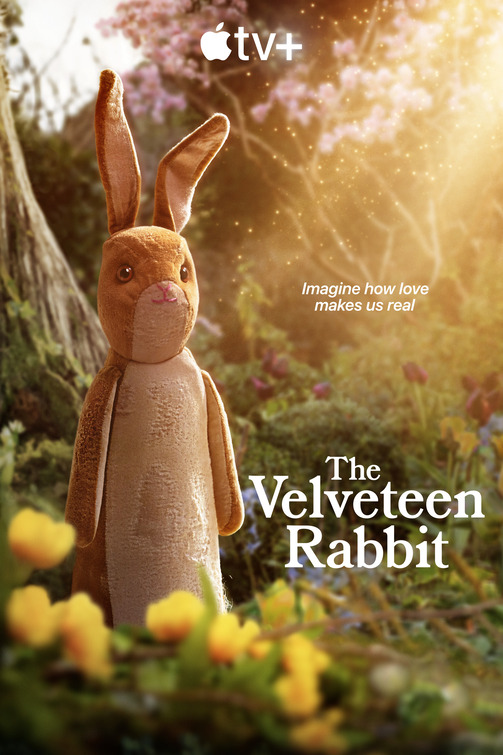
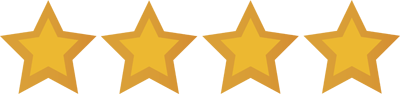 - Content:
- Content: 
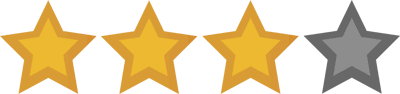 - Content:
- Content: